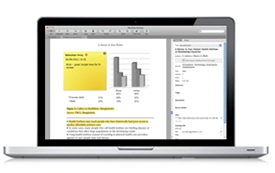Organising references
Organising References using folders
Use folders: References may exist in more than one folder and folders can be sub-folders (drag a folder to another folder).
- Click "Create Folder" in the left pane.
- Name your folder
- Click "all documents"
- Find the reference you want to move, click to select it (you can select more than one document at a time), and then drag it over to your new folder.
Organize your PDFs and other files: Mendeley can also rename your PDF files into file names that are more meaningful, and file them in a clear folder structure so you can find them outside of Mendeley.
- Click tools -> options -> file organizer
- Select 'organize my files'
- Select 'rename documents files'
Other Tips:
- Mark your favourites by clicking the star icon in the centre pane. These references can then be easily found by choosing the 'favorites' folder.
- Drag citations that you authored into the 'my publications' folder to automatically update your Mendeley profile.
- Use the search box in the upper right corner to search across the full-text of your library.
- Add tags and notes to references to make them easier to find.
- Remove duplicates by clicking the "tools" menu and selecting "check for duplicates"
- Edit any incorrect information in a reference by simply clicking in the appropriate field and making the changes.
- Globally edit author names so they are consistent. On the left pane, select "filter by authors" to display all the authors; grab the incorrect name and drag it on top of the correct name. You can update publication (journal) titles and your tags the same way.
Read and annotate PDFs
You can edit PDFs that have been added to your Mendeley Library. You can do this by double-clicking to open the file in a separate tab within Mendeley Desktop. You now have the option to:
- Highlight text in multiple colours
- Add sticky notes to specific locations
- Make document-wide notes
- Search within Text