
Ebooks are easy to read online on your computer or mobile device. Like print books, they come in a variety of formats, although how their content can be accessed and used varies:
How an ebook can be accessed and used depends on the platform on which it is hosted and/or the ebook publisher (see the Understanding ebook licences advice to learn more).
To help keep access to limited user licence ebooks fair, please follow these simple tips:
Most ebooks display as PDF or EPUB files and do not require any additional software to read online. PDFs have fixed page sizes, making them easy to cite but not always ideal for all devices. EPUBs adapt to different screen sizes, use HTML, and offer better compatibility with screen readers, improving accessibility and navigation.
There are also many features available when reading ebooks online such as the ability to search within the book, annotate (highlight, create notes), bookmark pages, share links and cite. These features vary from one ebook platform to another.
Some platforms, such as EBSCO eBooks, may require you to create an account and sign in or borrow the book to access these features.
The note-taking options for an ebook vary based on whether you have a permanent or temporary copy and how you are accessing the ebook, such as through an online preview with the specific ebook platform, Adobe Digital Editions, an e-reader or Adobe Acrobat Reader.
For instructions about how to annotate ebooks and save your notes, view the following resources:
Many of the ebooks in the library can be downloaded either partially or fully as PDF files.
Ebook downloading and printing options vary between platforms and even between individual titles. For some ebooks you will be able to download the whole book. For others, you will be limited to a set number of pages per day. The restrictions are set by the ebook publishers and cannot be changed by the library.
To read PDF files you will need a PDF reader on your device, such as:
Downloading DRM-restricted ebooks will make the book available on your device for a set period of time (usually one or seven days). Once the download period is up, the book expires and is automatically returned to the ebook platform.
To access and manage downloads of DRM-restricted ebooks, you will need a compatible program on your device such as:
To download DRM-restricted ebooks from some platforms such as ProQuest Ebook Central and EBSCO Ebooks, you will need Adobe Digital Editions
You will need an Adobe ID to use Adobe Digital Editions. To set up your Adobe ID, visit the Adobe accounts site and register using your University of Melbourne student/staff email address.
When used with Adobe ID, Adobe Digital Editions allows seamless access to downloaded books across your devices. When you borrow a book on one device, it will automatically download to all your devices that you have activated with the same Adobe ID.
Note: Adobe Digital Editions is designed for personal use, so it is not available on the student PCs in the library.
Bluefire Reader allows users to read PDF ebooks and EPUBs on devices running iOS 13.0 or later and Android devices version 4.0 or higher. To dowload ebooks to your iOS or Android device you will first need to create an Adobe ID
Remember, you may be able to get all you need from an ebook just by reading it online in your browser. You may not need to download it at all!
You can access VitalSource textbooks via the Library Catalogue or through your Readings Online list. When accessing VitalSource for the first time you can choose Continue Without Account:

Or, you can choose Create Account, which will allow you to access features including highlighting, adding notes, adding bookmarks and creating flashcards.
If you already have a VitalSource account choose Sign In:
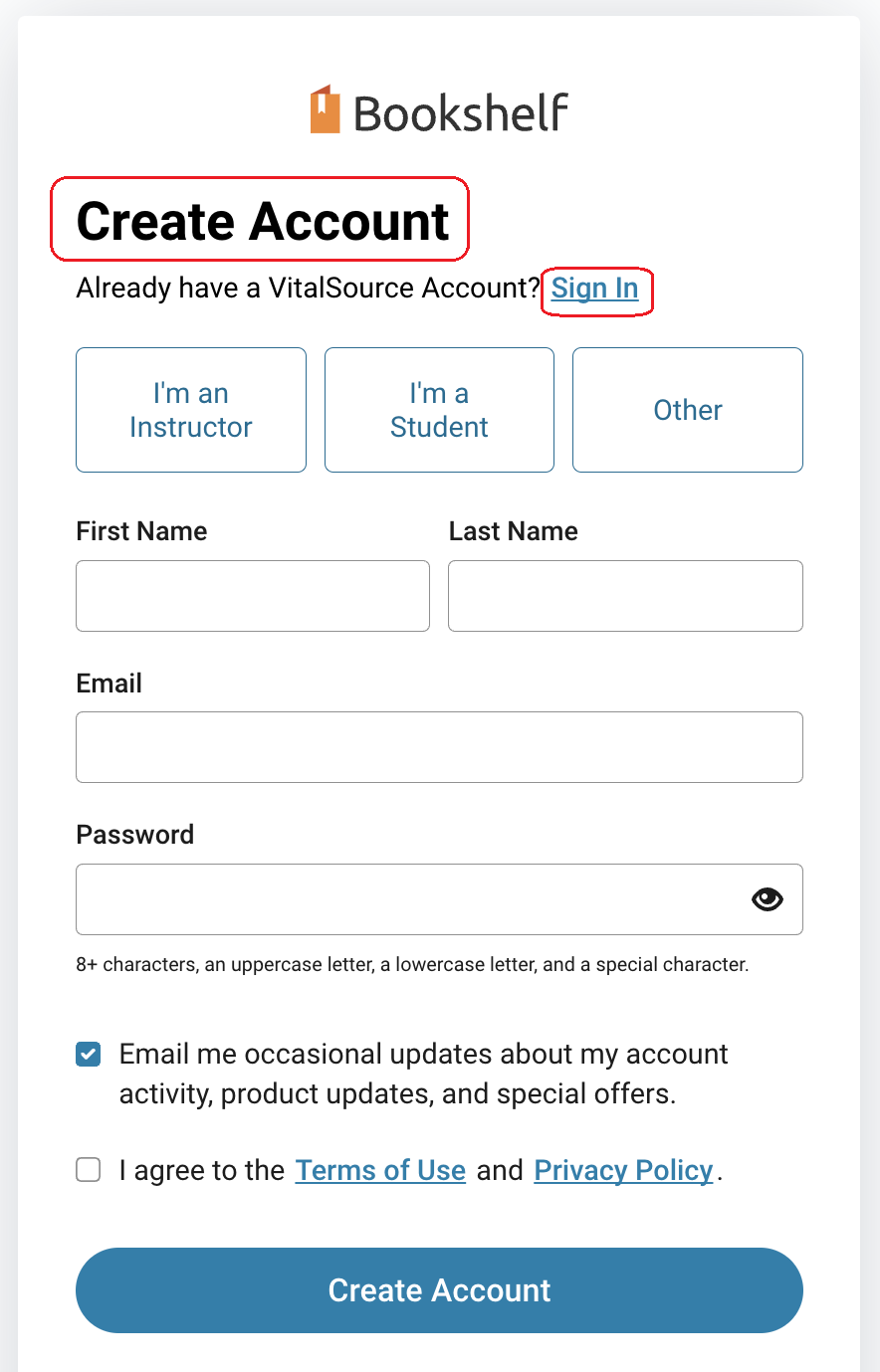
Please ensure that you return your book once you have finished using it as some VitalSource books only allow three users to view a book simultaneously (3 user license).
To return, navigate to your Bookshelf homepage by selecting the < arrow icon at the top left-hand side of the page:
Next, navigate to My Library and select the return button located underneath the book title:
If all the copies of the book you require are in use, you will see a banner saying Unavailable on the cover of the book. You will be able to access the book once someone returns it.
These ebooks have limits on the number of pages you can download per day or per session, but these page counts reset every 24 hours (ProQuest) or per browser session (EBSCO).